Concept
Safe #Exam Browser is a web #browser environment to carry out e-assessments safely. The software turns any computer temporarily into a secure workstation. It controls access to resources like system functions, other websites and applications and prevents unauthorized resources being used during an exam.General Concept
#SEB runs on a local computer and it is connected via the internet to a learning management system (LMS) or an e-assessment system. Generally SEB works with any web based LMS and other kinds of web based exam systems. Some learning management systems (LMS) like for example Moodle, ILIAS, OpenOLAT and exam solutions as Inspera Assessment offer a quiz mode specifically compatible with SEB.Architecture
SEB consists of a kiosk application and a browser part, which are running on an examination computer or tablet device. The kiosk application locks down the examination computer, the browser part communicates over the internet (or a LAN) with the quiz module of an LMS running on a server.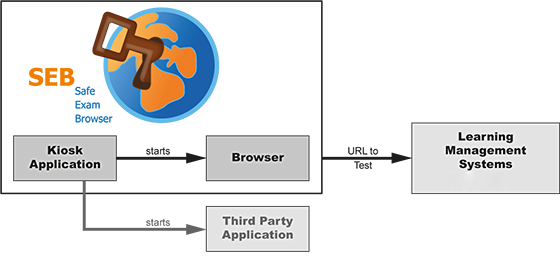
Schematic illustration of an online
exam with Safe Exam Browser and a LMS, for example ILIAS or Moodle. In
addition a third party application can be allowed to run at the same
time, for example Excel or R
Components
The illustration above shows the two internal components which SEB consists of, the kiosk application and the browser part. The third part of an SEB exam environment is build into the supported LMS. Optionally one or several third party application(s) can be allowed to run during an exam and are started by the SEB kiosk application.- The kiosk application locks down the computer and starts the SEB browser plus optional third party applications. Since this application has to control miscellaneous OS functions, it is designed very system specific.
- The SEB browser loads and displays the LMS exam page using a preset URL and doesn't show any navigation elements like address bar, search engine field etc. The Windows version of SEB currently uses the Mozilla Gecko browser engine, either in the form of Firefox or XULRunner. SEB for macOS and iOS use the WebKit browser engine.
- The learning management systems contain so-called quiz modules, which are used for online exams. SEB relies on extensions/skins to the quiz modules in Moodle and ILIAS for secure exams. With these extensions the user interface of the LMS is reduced to just contain navigation for the exam (no links to other pages outside the quiz) and no other undesirable features like messaging. An exam can also be configured to run only with SEB, not another browser. These SEB LMS extensions, which originally had to be installed separately to achieve this connectivity with SEB, have been integrated into the LMS in recent versions of ILIAS and Moodle.
SEB for Windows
Safe Exam Browser for Windows consists of the SEB kiosk application, which opens an own Windows desktop and blocks system commands like keyboard shortcuts (for example ALT+F4) and right mouse button clicks. The second part is Firefox, running in a so-called XUL runtime mode. The SEB XUL browser application running on Firefox connects to the LMS, using a pre-configured start URL. The SEB browser doesn't contain a URL or search field and navigation controls (back/forward, reload) can be disabled.SEB for macOS and iOS
In contrast to the Windows version, Safe Exam Browser for macOS and iOS is a monolithic application using a web browser framework instead of a browser runtime. It's using the WebKit engine, on which Safari and some open source browsers are based. Otherwise, SEB for macOS/iOS connect to the Learning Management Systems in the same way as the Windows version.Configuration
Safe Exam Browser enables secure exams on unmanaged computers like students' own laptops and tablets as well as in managed environments on all three platforms Windows, macOS and iOS. Starting version 2.0, SEB offers an individual configuration per exam, which is protected by a strong encryption against manipulation. Thanks to an elaborate authentication feature, the exam system can verify that a particular, unaltered SEB version and the correct exam settings are used for an examination. This facilitates secure exams especially on unmanaged computers like students' own laptops/tablets.Safe Exam Browser 2.0 and later is a unified version which brings almost the same features, exam system interface, compatible configuration files and a very similar user interface onto all three platforms, while still taking in account operating system differences and unique platform specific features.
Features
General Features
- Managed web browser, which can be configured using encrypted configuration files
- Using special hyperlinks, SEB can be started from other web browsers and reconfigured individually per exam
- Fullscreen mode or multiple browser windows which can be resized (without any navigation elements), browser tabs on iPad
- VM detector: SEB detects whether it is running on a virtual machine or a jailbroken device and can refuse to start up
- URL filter to allow accessing only specific web sites, pages or resources
- Certificate pinning to prevent man-in-the-middle attacks on the connection to exam servers
- Spell checking and dictionary lookup is disabled, can optionally be allowed
- Built-in connection to Moodle, ILIAS, OpenOLAT, Inspera Assessment and others, can be used with basically any web-based examination system
SEB for Windows
- Disabled actions (in default settings):
- Windows Task Bar and the Start Menu
- Switch to other applications invoked by Alt+Tab or Windows+Tab (unless permitted)
- Menu options on the Windows Security Screen invoked with Ctrl+Alt+Delete are removed while SEB is running
- Display and system idle sleep
- Print Screen and some other keyboard shortcuts like ALT+F4
- VMware shade (toolbar) when using VMware Horizon View Client for VDI
- Process monitoring hides or terminates not allowed processes while SEB is running
- Separate configuration tool with graphical user interface
- Third party applications can be allowed to run together with SEB, they can be started or switched to with icons in a SEB taskbar or the Alt+Tab shortcut
- Configurable spell checking dictionaries
- Additional resources like web pages or whole sites, HTML and PDF documents, even full web applications can be used in exams
SEB for macOS
- Disabled actions:
- Quit SEB (can be disabled or protected by a quit password)
- macOS Dock and Menu bar
- Switch to other applications with process switcher (cmd+Tab/cmd+Shift+Tab)
- Force Quit window (cmd+opt+Esc)
- Normal reboot (ctrl+cmd+eject) and shutdown (ctrl+opt+cmd+eject)
- Hiding the application or minimizing the window, printing and Exposé
- Right-click (context menu)
- Optionally hyperlinks requesting to be opened in a new window, optionally only such directing to another server than the one of the current host
- Display and system idle sleep
- Context menu options in Flash fullscreen video players
- macOS screen capture
- Preferences window for easy set up, can be protected with an administrator password.
- Teach mode to easily create URL filter rules for restricting access to particular web sites/pages/resources.
- Third party applications can be allowed to run together with SEB, but only in an accordingly configured macOS user account
Technical Details
SEB for Windows
- Supported operating systems:
- Microsoft Windows 7
- Windows 8/8.1
- Window 10
- License: Mozilla Public License (MPL)
- Browser engine: Mozilla Gecko, which is used in Firefox (until Firefox 56).
- Programming languages and frameworks:
- C# (.NET)
- JavaScript
- Mozilla XULRunner/Firefox
SEB for macOS
- Supported operating systems:
- macOS 10.15 Catalina
- macOS 10.14 Mojave
- macOS 10.13 High Sierra
- macOS 10.12 Sierra
- OS X 10.11 El Capitan
On the older OS versions listed below, modern web pages might not be rendered correctly. Starting SEB 2.1.4, you explicitly have to allow SEB to run on these macOS versions (Preferences / Security / Enforce minimum macOS version). - OS X 10.10 Yosemite
- OS X 10.9 Mavericks
- OS X 10.8 Mountain Lion (only supported as client, preferences window not available, TLS/SSL/CA certificate embedding into SEB configuration files and certificate pinning not supported)
- OS X 10.7 Lion (only supported as client, preferences window not available. TLS/SSL/CA certificate embedding into SEB configuration files and certificate pinning not supported)
- Mac OS X 10.6 Snow Leopard (only supported up to SEB 1.5.2)
- License: Mozilla Public License (MPL)
- Browser engine: WebKit (as Safari). SEB uses the WebKit version installed on the system (WebKit version depends on macOS version).
- Programming language and system framework: Objective-C (Cocoa)
SEB for iOS
- Operating systems:
- iOS 13
- iOS 12
- iOS 11
- iOS 10
- iOS 9.3.5
- License: Mozilla Public License (MPL)
- Browser engine: WebKit (as Safari). SEB uses the WebKit version installed on the system (WebKit version depends on iOS version). Currently UIWebView is used.
- Programming language: Objective-C
License
Safe Exam Browser © 2010-2019 ETH Zurich, Educational Development and Technology (LET), based on the original idea of Safe Exam Browser by Stefan Schneider, University of GiessenProject concept: Dr. Thomas Piendl, Daniel R. Schneider, Damian Büchel, Dr. Dirk Bauer, Kai Reuter, Tobias Halbherr, Karsten Burger, Marco Lehre, Brigitte Schmucki, Oliver Rahs.
Safe Exam Browser is released as freeware. The source code is subject to the Mozilla Public License Version 1.1 (the "License"); you may only use these files in compliance with the License. You may obtain a copy of the License at http://www.mozilla.org/MPL/ .
Privacy Statement
SafeExamBrowser (SEB) doesn't send any personal information to any centralized server and is not connected to any web analytics, user tracking or clickstream analytics service. Some data which can be considered to be personal (computer host name, computer account user name, some URLs of opened web pages etc.) can be contained in the log files SEB saves on the system it is running on (when used with default settings). Log files are not transmitted to any server by SEB, you can manually collect those log files for debugging purposes. Logging can be switched off in SEB's settings (Win/Mac). SEB is not collecting other user data, SEB is basically only displaying web pages as any other web browser and therefore doesn't "know" details about exam users. As SEB can be used with various web-based examination systems, you have to make sure that those systems protect the examinees' data.There is no registration whatsoever required when downloading, installing or using SafeExamBrowser. SEB is not connecting to any cloud service or server, besides the web server which you enter as "Start URL" in your settings. When started with default configuration, SEB for Windows/macOS displays this page
As SEB is open source, anybody can review the code to verify that SEB really doesn't connect to any centralized servers and is not sending any collected user data. Additionally, SEB for iOS contains a security module to verifiy the integrity of the SEB application and the iOS environment. This module is only distributed in binary form and for security reasons its source code is not available as open source. This module doesn't collect or send any personal information to any centralized server, it is not accessing the network or the Internet.
Acknowledgement
Important parts of this project have been carried out as part of the program "AAA/SWITCH –e-Infrastructure for e-Science" lead by SWITCH, the Swiss National Research and Education Network and the cooperative project "Learning Infrastructure" (part of the CRUS program "Information scientifique: accès, traitement et sauvegarde") coordinated by SWITCH, and was
supported by funds from the ETH Board.

0 Comments